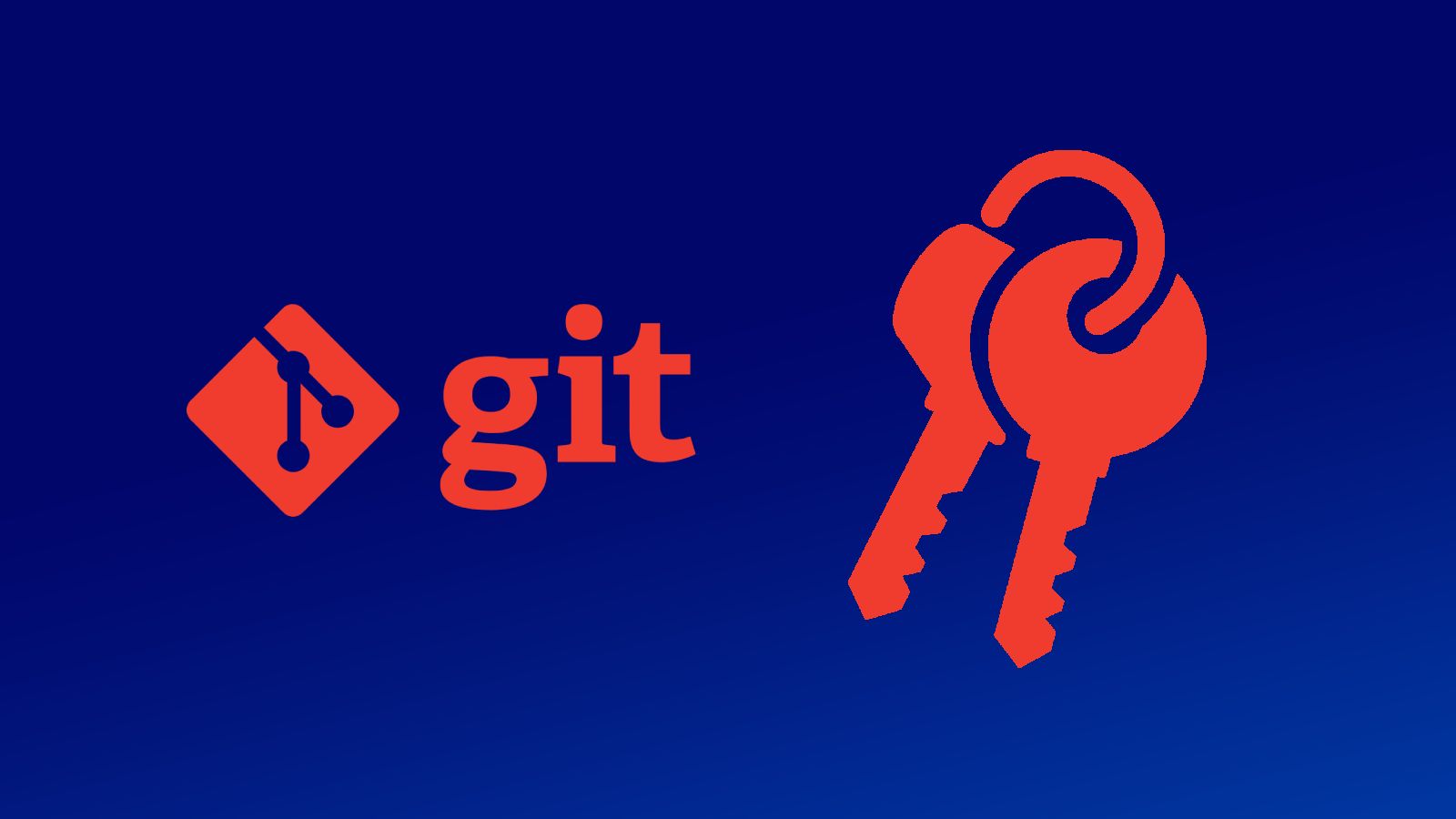Why?
Have you ever in a position where you should push your repositories with another git account? When you try to register the account and try to clone the private repository from new account, and it got rejected because your device already been bound to your old personal account.
Also, when you solve the first question, are you wondering why, your commits are bound to your old account?
There are several possibilities why you need this:
- You are a member of a company that build proprietary software, which need you to create a new github account using their email address domain
- You have privacy concern regarding your “private” account and “working” account
- You have multiple personas on internet
Table of Contents
Glossary
Hold on, usually glossary found as a footnote, why here though?
Because you need to know where to set it up
Directories:
- Home Directory:
<HOME_DIRECTORY>- Windows:
C:\Users\yourname\ - Linux/Mac:
/home/yourname
- Windows:
- SSH config directory:
<SSH_CONFIG_DIRECTORY><HOME_DIRECTORY>/.ssh
Files:
- SSH Config File:
<HOME_DIRECTORY>/.ssh/config - Main Git Config File:
<HOME_DIRECTORY>/.gitconfig
Handling Credentials on Git Clone & Git Push
HTTP Git Config
⚠️ Caution, this method is a bit ancient, preferable to use SSH protocol, but I will cover it anyway
Main Settings:
- Open your
<HOME_DIRECTORY>/.gitconfig - Make sure useHttpPath was set to true in credential section. If there is no credential section yet, just create it:
[credential]
useHttpPath = true
This will ensure that you won’t use same credential for same server, let’s say you have 2 github account on different repo, you will be prompted a password for each repository
Bonus:
- In windows, there are several credential manager, but the one works best for me is manager-core.
To set it up, open
<HOME_DIRECTORY>/.gitconfig:
[credential "helperselector"]
selected = manager-core
- In linux, I haven’t tried it (literally), since I use SSH based credential now. But if you’re interested, here’s an article for you: https://kasunc.medium.com/git-credential-management-with-gnome-passwords-and-keys-seahorse-in-linux-e7b59b3b4d3d
- In mac, will be automatically handled by git-credential-osxkeychain
SSH Git Config
Steps:
- Open terminal/cmd, go to
<SSH_CONFIG_DIRECTORY> - Generate new ssh key,
change
[email protected]with your first git account’s email:ssh-keygen -t ed25519 -C "[email protected]" -f firstgitusername
- Notes:
- ed25519 can be changed to other algorithm
- this is optional if you have registered your ssh key beforehand, but make sure you still have the private key file
- To be sure, now you should have file with name
firstgitusername(private key), andfirstgitusername.pub(public key) - Then add the key to your git remote provider: (this will use your
firstgitusername.pubto set up)- Provider guide:
- TL;DR version:
- open your
firstgitusername.pubusing any means, it can becattool, or any text editor - copy the content
- go to your provider account setting
- somewhere there should be SSH Keys menu
- add key, they will prompt you to insert public key content there, paste the thing you copied before
- open your
- Repeat the step 2, for your second account. Let’s say we now have
secondgitusername(private key), andsecondgitusername.pub(public key) - Save both key in
<SSH_CONFIG_DIRECTORY>, at least the private key, but it’ll be better if also with the public key, for easier backup and migrating to another machine.
- Notes:
- The location of the files actually can be anywhere, this guide is specifically made to make sure a beginner can follow.
- you can choose to not follow this guide but make sure you know where to find it.
- Now you have these files in
<SSH_CONFIG_DIRECTORY>:firstgitusernamefirstgitusername.pubsecondgitusernamesecondgitusername.pub
- Now open
<HOME_DIRECTORY>/.ssh/configwith any text editor. if not exist, create the file. - Write these config:
Host github.com
HostName github.com
IdentityFile ~/.ssh/firstgitusername
IdentitiesOnly yes
Host firstgitusername
HostName github.com
IdentityFile ~/.ssh/firstgitusername
IdentitiesOnly yes
Host secondgitusername
HostName github.com
IdentityFile ~/.ssh/secondgitusername
IdentitiesOnly yes
- Explanation and changes you can made:
- HostName: your git remote provider url, for example: github.com, gitlab.com, yourcompanygitlabdomain.com
- Host: name that you want to customize to access certain git repository. this will change how you interact with remote url
- When Host is the same with HostName, it is a default account when you try to just copy url from git provider and paste the command
- When Host is different, you will need to change the URL first, for example:
- You copy your private repository clone url which is like this:
[email protected]:someone/repo.git- Note: github.com is just a sample, it can be any HostName depends on where your git remote is
- For example, it is accessible in your second account only, you will need to change it to
git@secondgitusername:someone/repo.gitbefore using it ingit clonecommand /git remote addcommand
- You copy your private repository clone url which is like this:
- IdentityFile: where your private key located.
- if you follow my guide to save it in
<SSH_CONFIG_DIRECTORY>, you can safely use~/.ssh/as the directory, it will work both in any OS. - If you save it in custom directory, either you need to use full path, or you can use relative path from your
<HOME_DIRECTORY>, depends on where you save your file
- if you follow my guide to save it in
- Now try to clone some of the private repository you have with custom host syntax explained in point 7.
For example:
git clone git@secondgitusername:someone/repo.git
Another Useful Usecases of SSH key config
Now you know that you can create custom Host to access your git repository using SSH.
Rather than only for personal benefit, this could lead to a new standard for multiple use cases:
- Private project dependencies for proprietary software,
if you don’t know how to create a private
Package Repositoriesfor your language (except gradle), or your language doesn’t support private package repository but support git dependency- The idea:
- Decide a unique name for “Host”
- Ask all the contributor to setup SSH Git Config, using their account’s key, and specified “Host” + “HostName”
- for example, on your secondgitusername, with Host “lalala” (must be same for everyone), and HostName “github.com”
- Example setup:
- We will use Node.js dependencies as example (package.json)
- You have prepare a package saved in git:
[email protected]:secondgitusername/repo.git - Version 1 of the package is tagged in tag:
v1.0.0 - Package name is
@astrojs/svelte - Your decided host is
lalala - Open your project package.json and add the dependencies entry like this:
"@astrojs/svelte": "git@lalala:secondgitusername/repo.git#tags/v5.4.0", - Now everyone who needs to open the project can safely install the dependencies
- also CI/CD runner will be able to do the same, as long as the runner’s ssh config is also properly setup either using the pipeline/OS setting
- The idea:
Handling Credentials on Git Commit
- Open your
<HOME_DIRECTORY>/.gitconfig - Make sure the user part is setup properly:
- Note:
- name: your visible name in git commit
- email: your main account git email. for me, it’s my personal account
[user]
name = Your Name
email = [email protected]
- Create a directory for your second account, for this example I’ll use
C:\Users\username\secondaccountproject - add this section in .gitconfig:
- Note:
- all path should use slash, regardless of OS
- use full path, do not use abbreviation such as
~
[includeIf "gitdir/i:C:/Users/username/secondaccountproject/"]
path = C:/Users/username/secondaccountproject/.gitconfig
- Create and open .gitconfig file on your new directory (
C:/Users/username/secondaccountproject/.gitconfig) - Fill it with:
- Note:
- name: your visible name in git commit
- email: your second account git email.
[user]
name = Your Name
email = [email protected]
- Create a new directory to test inside
C:\Users\username\secondaccountproject, lets say,testrepositorydirectory - Open the directory using terminal
- Run command
git config --get user.email. If success, it will show[email protected].
- When a directory is not a git repository, git config will show “Main Git Config” value
- Now, run
git initin that directory, and checkgit config --get user.emailagain. It will show[email protected].
- This means, your configuration is successful
- Now, when you want to work with your second account, you should put your project in that specific directory
(in this sample:
C:\Users\username\secondaccountproject)
Note:
- you can repeat this step and add setting to different directory for other accounts.
- Also, with this information, now you could also add a bunch of different git config in a specific directory, not just name/email.